Your job listings show up on the Careers page on your site for visitors to view and apply for.
Adding New Job Postings
- Go to Job Manager -> Job Listings
- Click the Add New button at the top of the page next to the Jobs heading
Job postings offer several fields to use to provide information about the job:
- Position / TItle: Show at the very top of the editor, should be the job / position you’re posting for.
- Editor, labelled “Classic”: Space to add information and specifications about the job.
- Location: An address that the job is at, this is optional but can be helpful if the job posting is for a location other than your main one.
- Application email: Enter the email of the person who should receive the job applications here.
- Company Name / Website / Twitter / Video: Optional, but can be used if there are special circumstances for the listing.
- Position Filled: This checkbox will mark the job as filled, and may hide it on your website.
- Featured Listing: Check to feature this listing above other ones.
- Application closing date: A public date to list for when applications will close.
- Listing Expiry Date: A date for the listing to expire / disappear from the website.
- Salary: A field to list what the job pays.
- Salary Unit: A field to select a unit of pay, e.g. $30,000 / yr, $15 / hr., etc.
- Types: The type of position, e.g. Full Time, Freelance, Internship, Part Time, Temp, etc.
- Job Categories / Tags: Can be used to organize your job listings.
Job listings can be scheduled to post in the future by clicking the link next to Publish:
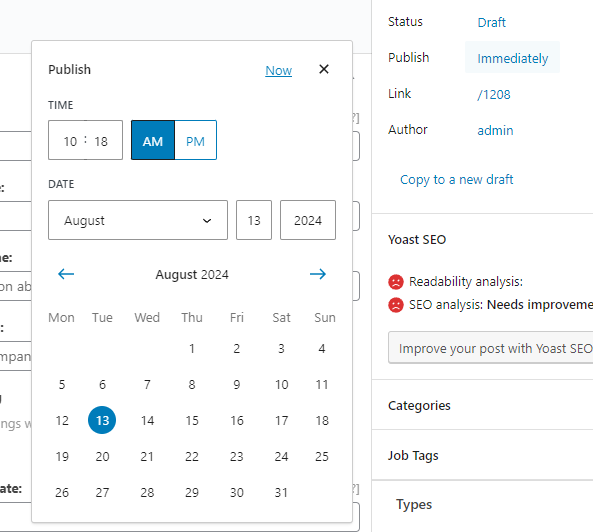
Note that due to caching, scheduled postings will go live on the day that you select, but not necessarily the hour / minutes you select.
Deactivating Job Postings
To fully hide a listing from the site, go the listing, edit it, and set the status to Draft:
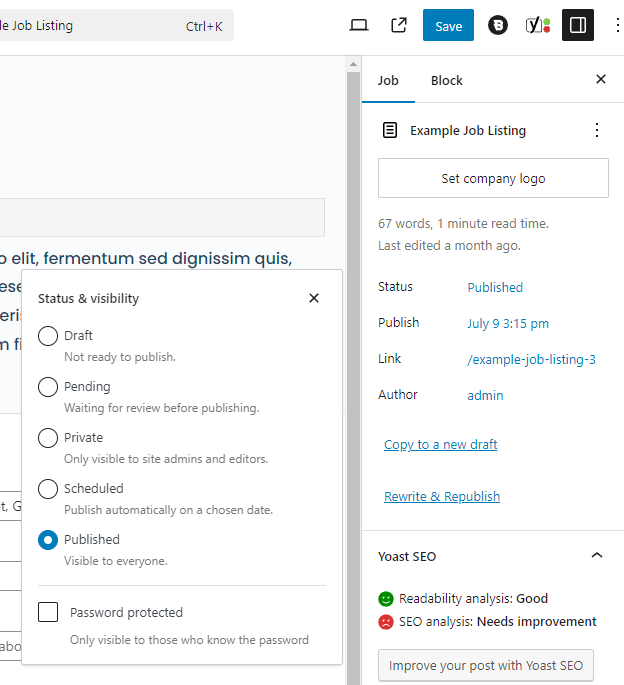
Marking Positions As Filled
Go to the job listing and check the Position Filled box, and save the listing. This may hide the listing from viewing on the site.
Also see: Viewing Job Applications