PayPal
- Go to Forms -> Settings then click the tab that is labelled PayPal Checkout
- Make sure the checkbox labelled Environment says Live then click Connect with PayPal
- This will take you off to the PayPal site where you will login with the account you want to use for payments on the website.
- After logging into your PayPal account, you should be taken back to the website, and on the same screen you will see something like this which indicates your account was connected successfully!
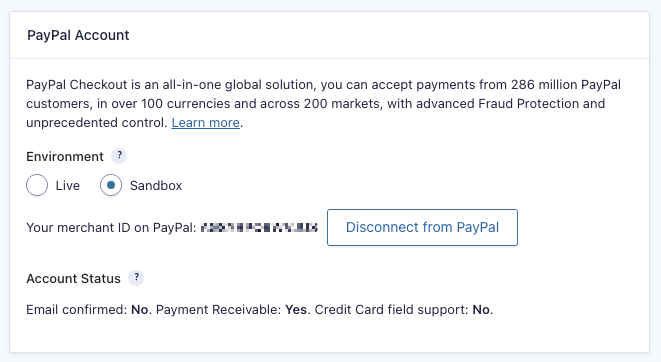
Square
- Go to Forms -> Settings then click the tab that is labelled Square
- Make sure the checkbox labelled Mode is set to to Live
- Click Connect with Square – this will take you to the Square site to sign in and connect your site to Square
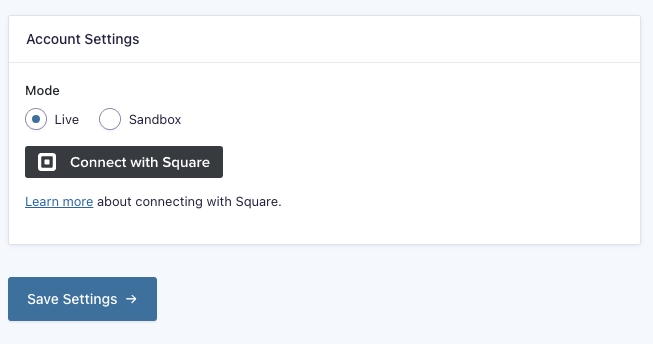
- After signing in you will be shown a Square Permissions screen that will show you what permissions the website requires, click the Allow button on the bottom of this screen
- After doing this you should be returned to the website, and you will see a Connected to Square as message with your account name.
- Click Save Settings to finish configuring the payments
What Next?
Now that payments are configured on your website, you can add payment fields to your forms to accept payments online. 1If we’re activity developing a website for you, we will handle setting up the form payment fields. If you need help with this part or have questions, please contact us.