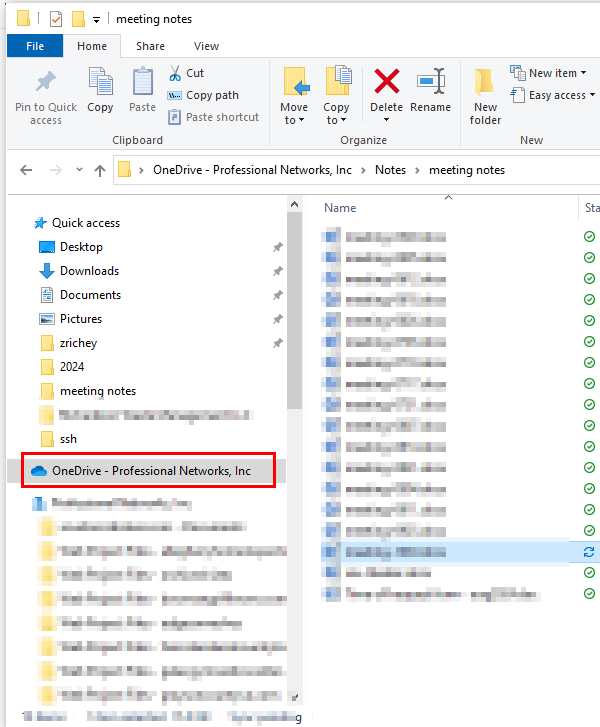Skip to content
- On your local PC:
- Go to OneDrive, it can be found by going to your File Explorer and looking for the blue icon / name that looks like this:
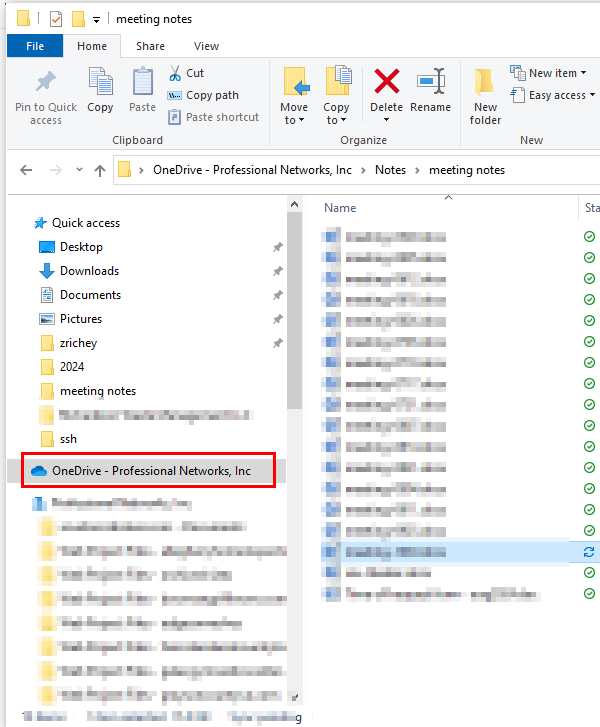
- Find the item you want to link, this can be a folder or a document.
- Right click it and choose Share
- Click the gear icon next to Copy Link and make sure that under More Settings “Can edit” is changed to “Can view” then click Apply
- Now click Copy Link and it will now be on your clipboard to paste into a page or document.
- On your WordPress site
- Go the page where you’d like to link to the document.
- Paste the link by pressing Ctrl + V or right-clicking and pressing “Paste.”
- If you’d like to change the link name, click it and then you can type to change it.