Scenario: You’d like to save a block layout of you’ve built to reuse elsewhere on the site.
Solution:
Any block in the editor can be saved to your pattern library by choosing the block you’d like to save, then clicking the on the block toolbar and clicking “Create pattern.”
This opens the Create pattern form:
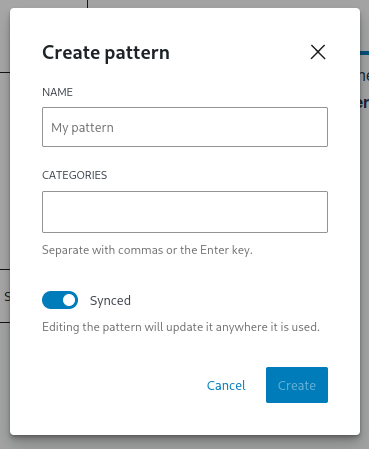
- Name – Name the pattern so you can find it later.
- Categories – Categorize the pattern so you can group it with others, for example you could place all of your hero section styles in a category called “Hero Sections.”
- Synced – If this is enabled, the pattern settings & content will be the same site-wide, if you change the content in one place it will change everywhere. This is more useful for things like contact information, or an information box that you want to be the same throughout your site.
Tip: If you have any trouble selecting the block for your pattern, you can also use the breadcrumbs at the bottom of the editor, click in the section you want to copy and use the breadcrumbs to navigate up the hierarchy until you’ve selected the block you want to save. It will save all of the blocks below the one you’ve selected.![]()